Is There Value in Having Students Do Collaborative Group Projects?
Collaborative group projects in online and hybrid classes – Is there value in having students do them?
I go back and forth with whether I should dump it or keep it. Students hate it, but I think there is value, and it’s a lesson students need to experience. Things don’t always go the way they should, and students can learn a lot from having to deal with this adversity.
I’ve been using a group project in my ENG102 hybrid course for about two years now, and I think it teaches students a lot about collaborating, working in a team, and sharing in the learning process with others. In the video below, I’ll share my process with you, as well as a few tools in Canvas that you may or may not be familiar with: Collaborations, Groups, Perusall and NoodleTools.
Purpose: The purpose of the project is to teach students the process of writing an argumentative research paper. In groups of four the work through the whole process in four weeks. The only thing they don’t do is the actual research. I provide that for them. Let’s take a look, and I’ll show the tools as they are integrated into the process.
Pain & Suffering or Just Assessment & Evaluation?
That’s how many instructors and students feel about assessment and evaluation. It’s a lot of needless pain and suffering. It always seems so punitive to students who struggle. But assessment doesn’t have to be that way. Many instructors have found ways to teach and use assessments in a way that encourage students to do better the next time. The key is that there is a next time, and that can be the challenge.
In writing courses, instructors can get overloaded with grading. The more a student writes the better that writing becomes, but who has time to grade all that writing. Apparently writing instructors do. However, there are ways to break down the concepts and skills needed to write well and have students practice those concepts and skills without the need of instructor grading. For instance, much of the bad writing that I see, stems from poor sentence structure. Students love a good run-on sentence, with a few fragments thrown in for good measure. It drive me crazy. “Use a comma or a period somewhere, please,” I beg.
Lucky for us at GCC, we’ve found an adaptive learning tool to help us teach students the grammar and mechanics skills, including sentence structure that they struggle with. If you’re not familiar with adaptive learning, it “is an educational method which uses computer algorithms to orchestrate the interaction with the learner and deliver customized resources and learning activities to address the unique needs of each learner” (Wikipedia). The tool we adopted from McGraw-Hill is called Connect, which includes LearnSmart Achieve. LSA provides an adaptive learning system designed to identify students’ areas of weakness. It uses supplementary content, such as videos, interactive activities, additional readings, and even a time management feature, all intended to guide students through content and resources at an appropriate pace. You can see an example below.
The beauty of this type of tool is students are being assessed all through out the process, and the system is adapting to their needs. If they’re struggling with the content they get more resources and more practice. If a student clearly understands, they hit mastery sooner and complete the lesson. So instead of a lot of pain and suffering, students get what they need. Missing a question doesn’t seem like a punishment. It becomes and opportunity to learn why and try again until they get it right. And as an instructor, I don’t have to grade any of that work. That’s the real beauty. My assessment comes when they put those skills to the test on an essay assignment.
Unfortunately, we can’t eliminate all the pain and suffering. At some point students have to write an essay, and instructors have to grade it. Well, more like grade 100+ of them (24 students x 5 classes). And we assign 3-4 essays in each course, so it’s still a lot of grading. But I digress. Once a student submits a finished essay, eager with anticipation of a passing grade, it takes some time to get that feedback back to students. During that span (1-2 weeks on occasion), students forget all about that paper and the effort or lack of effort they put into it. And when the paper is return, the process often ends there. There’s no motivation to do better. We teach that writing is a process, yet we make the process end when we’re ready. I believe with a C paper and especially an F paper, the process is not over yet. The student needs to continue to work on that essay, not the next one, in order to improve his/her writing.
So my assessment technique involves giving students an opportunity of a rewrite. Yep, more pain essays for me to grade. But it works because students have to tell me what it is they did to improve the essay. What skills did they work on? What help did you seek? Did you work in LearnSmart Achieve? Did you visit the Writing Center? Did you schedule a conference with your instructor? So the process doesn’t have to end with an F paper crumpled and thrown in the trashcan as the student walks out the door (clearly that’s an old reference to times gone by). Writing is a process and the only way to get students to write better is to keep the process going for as long as they need.
Example of McGraw-Hill LearnSmart Achieve
FEP 2018: Instructional Delivery & Design Thoughts
To complete an FEP each faculty member must engage in a self-examination of “THREE REQUIRED AREAS”:
- TEACHING (OR OTHER PRIMARY DUTIES). For example, instructional or service delivery, content expertise, classroom or program management, instruction/program design. This year I decided to focus on instructional delivery and design.
I’ve written previously about a redesign of my hybrid ENG102 course, so I’m going to continue that discussion here with a focus on instructional delivery and design. One of the many things I wanted to focus on this semester was better instruction for my hybrid students. The current instruction and design wasn’t bad, but I wanted to see if I could make changes to improve it. With this in mind, I decided to focus on feedback in grading, more one-to-one interactions, and more engaging in-class instruction.
In the past I’ve always graded student work in a digital format, mostly using a tool built into the publisher software I’ve used for 8 years, Connect Composition. Connect is great in that it makes it easy for the instructor to type feedback on the essay, and it saves the responses so if you have to say the same thing (think: Run-on sentence) over and over again on every student’s paper, you only have to type the R and the phrase just pops up, you select it, and you’re good to go. It saves a lot of time when grading. However, this semester I wanted to try some different technology tools, so I didn’t use Connect.
 After trying to grade papers in Canvas one time, I gave up on that idea. Instead I decided to try grading using my Samsung Galaxy book. It’s a 2 in 1 PC that runs Windows and Office. It comes with an S pen and you can write right on the documents using Ink in Word. It was really easy to do and I quickly resorted back to my 1990’s self and began scribbling all over my students papers. I scribbled circles and boxes, arrows, lines and words. It was fun.
After trying to grade papers in Canvas one time, I gave up on that idea. Instead I decided to try grading using my Samsung Galaxy book. It’s a 2 in 1 PC that runs Windows and Office. It comes with an S pen and you can write right on the documents using Ink in Word. It was really easy to do and I quickly resorted back to my 1990’s self and began scribbling all over my students papers. I scribbled circles and boxes, arrows, lines and words. It was fun.
But I quickly realized that after several emails and texts asking what a particular scribble meant, that maybe this new (archaic) method of providing feedback was not as successful as I’d hoped. I mean the technology was great, but the practicality of it was not. And I have to give credit to my students who were very creative in their methods for asking for help. I got phone images of my scribbles, screenshots of them and even the scribbles written out using the letters they could recognize. “Dr. Cooper. What does frog mean?” Ha! Okay, okay, I can admit failure.
 What this failure transcended into was a bunch of one on one webinar conferences with me explaining all of my scribbles on the graded paper. If I got a message saying they didn’t understand something, I’d quickly send a Google Meet (Hangout) invite to the student and we’d go over it. I share my desktop, pull up their graded paper, and discuss. They loved it. So now I just set up that option after each paper is returned. I use Calendly to set up appointments. Students click the link to sign-up. The appointments get added directly to my Google calendar. Once I get an appointment, I edit the calendar event and add the Google Hangout and the student to the event. They get an invite, and when the time comes, we meet online.
What this failure transcended into was a bunch of one on one webinar conferences with me explaining all of my scribbles on the graded paper. If I got a message saying they didn’t understand something, I’d quickly send a Google Meet (Hangout) invite to the student and we’d go over it. I share my desktop, pull up their graded paper, and discuss. They loved it. So now I just set up that option after each paper is returned. I use Calendly to set up appointments. Students click the link to sign-up. The appointments get added directly to my Google calendar. Once I get an appointment, I edit the calendar event and add the Google Hangout and the student to the event. They get an invite, and when the time comes, we meet online.
This is an instructional strategy that has worked well. I still need to work on my scribbles, but students like the one on one interaction as we talk over their paper, and they can hear what I was thinking when I go over the marks on their papers. This is nothing revolutionary by any means, but it’s something I hope to continue. Although it might be tough when I’m teaching a full load (5 classes) in the future.
This strategy also helped with my goal to engage more with each student individually. I’m part of a MCLI Learning Grant this year with a group of other GCC ENG/RDG faculty who teach hybrid and online. Our project, Using Data to Improve Student Success in eCourses, involves sending personalized messages to students who fall into several categories: doing well, maintaining, improved, deteriorated, average maintaining, danger (red flag). After we send the messages, we take note of any changes in the students’ grade/behavior, and we’re surveying them to see how they felt about the messages. That might be a blog post soon.
I used the commenting feature in Canvas assignments to leave most of my messages. I usually use rubrics for grading assignments, and only occasionally will I throw in a “Good job” or “You need to redo this assignment.” My messages this semester were more personalized based on the category the student fell in. I wanted the student to feel as if I was talking just to him/her. I also used Remind to text my students. Each week I’d pick 3-4 students and send them a personal text. I’d text things like “Nice job on your last paper. You’re doing a great job in this class.” This was really easy because luckily all my students are doing well (C or better). Most of the texts for negative behaviors were for missing an assignment. “You didn’t submit your paper last night. Make sure you get that in right away. I’d hate for this to affect your grade. Let know if you need help.”
Lastly, I improved my in-class instruction by adding in more student interactions. We played Kahoot! games at the beginning of each Tuesday class session. The games covered the material in their online lessons. The students worked in teams early on to write a group argument paper on Net Neutrality, so we spent more time doing group activities, and last we shared more student work during class and talked about how the work was good or how it could be improved. With these in-class additions, we spent less time going over the online work, which in the past I felt was needed. Turns out I didn’t need to waste class time on reading directions for students.
FEP 2018: Hybrid Course Redesign, Part 1
To complete an FEP each faculty member must engage in a self-examination of “THREE REQUIRED AREAS”:
- COURSE OR PROGRAM DEVELOPMENT/REVISION. For example, a review of syllabi, tests, and course or program content, including competencies and objectives. I decided to redesign my hybrid ENG102 course this semester.
It has been a while since I’ve stepped back and taken a look at my hybrid ENG102 course. Teaching this course has always been somewhat of a struggle, as many students just don’t understand the hybrid concept and don’t do well in the class. To teach a hybrid, you need to have a lot of digital content to teach concepts because in-class time is limited, but it’s difficult to get students engaged in this content or to even know if they are looking at it. So my redesign was focused partly on developing good digital content that I could then track student engagement.
There were three general areas I worked on: Course Orientation, Digital Lessons and adding a Team Based Learning (TBL) project to the course. In addition to these three major areas, I made some other changes here and there throughout the course, but I’ll focus mainly on the major three for this post.
I’ve always had a course orientation that I required students to complete before continuing on in the course. I open the course a week early and start sending students message to get them started early. This year, in addition to my course orientation, I required that they all take the GCC eCourses Student Orientation, which is a 4-module orientation created to help student get familiar with taking online/hybrid courses. It answers all the basic questions about what online and hybrid learning is, how it works, what to expect. Below are the key topics:
The GCC eCourses Student Orientation is designed to:
- Help you determine if online/hybrid learning is right for you.
- Give you tips and tricks to be successful in an online/hybrid environment. To explore these topics further, enroll in CPD150, Strategies for College Success.
- Acquaint you with the Canvas Learning Management System and other learning technologies.
- Provide you with quick access to help and support with your ecourses.
With this new requirement I’m assured that every student at least knows what a hybrid course is and has some idea of how to be successful before we even start. Online learning is not for everyone, so the purpose of the course orientation for my class is to fully inform students of what they signed up for and see if they are prepared for online learning. If they’re not, I suggest they quickly make a change to a more traditional F2F class. In the regular course orientation I created a list of things to do.
 The list is designed to give students a glimpse at the types of activities they will be doing in the online environment of the hybrid course. They are asked to check their school email, fill out a form, participate in an asynchronous discussion, set up their Remind texting and NoodleTools accounts. These are all simple tasks and really just require students to follow directions.
The list is designed to give students a glimpse at the types of activities they will be doing in the online environment of the hybrid course. They are asked to check their school email, fill out a form, participate in an asynchronous discussion, set up their Remind texting and NoodleTools accounts. These are all simple tasks and really just require students to follow directions.
Surprisingly some students have trouble following written instructions, and so discovering this early is a plus for the student. If you’re struggling with the orientation, online learning is probably not a good fit.
I also created three video lessons that walk students through the syllabus, course overview, and Canvas. The lessons require that students have speakers so they can hear audio or video in the lesson, and answer questions along the way to check for engagement. I created the lessons so students are required to listen to the audio or videos before gaining access to the quick check quizzes, and then those are set up so that the students can’t move forward until they’ve attempted them. All the lessons are captioned.
The goal is not to weed out students who struggle out the gate although that does happen. The goal is to have student self identify that the course format may cause some trouble for them, but if they utilize the resources available, they can still be successful. There aren’t any surprises at this point. We both know after week 1 who will do well and who needs extra help. Many students choose to drop and take a different course. This semester nine students opted out of hybrid ENG102 by Wednesday of the first week either by their own choice or by not completing the orientation, not asking for help, and not replying to my offers of help. In the latter, I dropped the student so he/she could get a full refund and take another course.
In Part 2, I’ll continue the discuss on the creation of digital lessons for the hybrid redesign and discuss the new TBL project I created. Check back soon for that.
What’s the Hardest Part About Teaching Students Research?
Grading the final paper? Ha! Just kidding.
Although grading those research papers has been a painful experience in the past, I’ve been on a mission to improve the process for both myself and my students, and lately things have been a lot better. So I’d say the hardest part about teaching students research is getting them to understand what synthesis means and how to do it properly. Research papers for most students means taking pieces of content from others and piecemealing together what they want their paper to say. This type of paper is painful to read and grade. I figured if I could get them to understand how to synthesize to support their own voice, I could probably get some decent papers. So this is what I did.
 First, I stopped spending so much time on teaching APA format and asking students to spend time reading text about HOW to do research. My new approach is we are just going to do it. A little at a time. I started by creating a list of lessons to help teach students about research and the research process. These lessons are created using tools like Softchalk and Storyline 360. These tools allow for me to talk to students about these concepts, show examples and then ask quick questions about their understanding. It’s much more engaging. The way these lessons are integrated into the course, it makes students feel as if it’s just another opportunity to hear from the instructor about another piece of the process. A quick snapshot of some of the lessons are displayed here to the right.
First, I stopped spending so much time on teaching APA format and asking students to spend time reading text about HOW to do research. My new approach is we are just going to do it. A little at a time. I started by creating a list of lessons to help teach students about research and the research process. These lessons are created using tools like Softchalk and Storyline 360. These tools allow for me to talk to students about these concepts, show examples and then ask quick questions about their understanding. It’s much more engaging. The way these lessons are integrated into the course, it makes students feel as if it’s just another opportunity to hear from the instructor about another piece of the process. A quick snapshot of some of the lessons are displayed here to the right.
The next step was to adopt a technology tool to help students learn APA documentation style without it being a hindrance to the process as a whole. The tool I chose was NoodleTools. I learned about it from one of our awesome librarians, Pamela Gautier, and it’s a tool created by librarians. I needed a tool that was not just a citation generator. I wanted something that could be used to teach students and to help students through the whole research process, thus allowing me to spend more time on teaching synthesis and analysis of sources instead of how to manage a research project.
NoodleTools is an online platform designed to be a one-stop support system for students’ research. It includes a thesis writing feature, research planner / due date reminder, notecard generator, development space (collaborating with GoogleDocs) and, of course, a citation generator.
 One of my first assignments for students is to teach them about creating an annotated bibliography to keep track of their sources during the research process. NoodleTools has a lot of resources for students and faculty to help teach many concepts as well as how to use the tool. My focus is more on the purpose for keeping an annotated bibliography and how the annotations are written. NoodleTools helps instruct students on the process and format. For instance, NoodleTools will show students a list of possible source types to choose from (see image). Depending on the citation type selected, a Show Me tutorial may be available to help students evaluate the source. The lessons are differentiated based on which level the student is in: Starter, Junior, or Advanced.
One of my first assignments for students is to teach them about creating an annotated bibliography to keep track of their sources during the research process. NoodleTools has a lot of resources for students and faculty to help teach many concepts as well as how to use the tool. My focus is more on the purpose for keeping an annotated bibliography and how the annotations are written. NoodleTools helps instruct students on the process and format. For instance, NoodleTools will show students a list of possible source types to choose from (see image). Depending on the citation type selected, a Show Me tutorial may be available to help students evaluate the source. The lessons are differentiated based on which level the student is in: Starter, Junior, or Advanced.
Once students start to fill in the citation form with information about their source, the form provides further support with pop up dialogue boxes. So when a student puts the cursor in the Article Title form field, a pop-up with the follow message appears: “Article title: Capitalize sentence-style (only the first letter of the first word in the title and in the subtitle (if any), as well as the first letter of any proper nouns).” For students learning APA, this is a big change from MLA, which they learned in ENG101. So it doesn’t just format the citation for students. They are learning as they use the tool. After I’ve taught student how to write annotations for the sources, they come back to NoodleTools to add them to each citation, which again is a very easy process for students.
I could set up a dropbox (Inbox) in NoodleTools for students to submit their projects for me to grade in NoodleTools; however, for the annotated bibliography I want for student to see how it is formatted. So I instruct students to Print/Export to Word or Google Docs, and their annotated bibliographies are formatted beautifully. I almost wanted to cry when I got 90% correctly formatted assignments. I was able to spend most of my time grading the content and very little correcting APA formatting mistakes. Students felt less stressed about it too. Here’s an example of what the annotated bibliography looks like exported directly out of NoodleTools. Not perfect, but a good start.
 Now for the good stuff. Remember the good old days of physical notecards. We color coded them, stacked them in piles, wrote all over them. Organized them in ways to help write the paper. It was glorious. But I stopped requiring physical notecards for my students 10 years ago when I started teaching online. For obvious reasons, but I truly feel as if it affected my students’ ability to synthesize. I was desperate for a solution, and NoodleTools did the job. In the image to the right you can see some digital notecards that can be color coded and tagged and moved around the virtual desktop. This is really cool, but the best part is teaching students how to create good notecards.
Now for the good stuff. Remember the good old days of physical notecards. We color coded them, stacked them in piles, wrote all over them. Organized them in ways to help write the paper. It was glorious. But I stopped requiring physical notecards for my students 10 years ago when I started teaching online. For obvious reasons, but I truly feel as if it affected my students’ ability to synthesize. I was desperate for a solution, and NoodleTools did the job. In the image to the right you can see some digital notecards that can be color coded and tagged and moved around the virtual desktop. This is really cool, but the best part is teaching students how to create good notecards.
NoodleTools helps immensely with this process. In class we learn basic note taking skills using summary, paraphrase and quotes. Why and how. We also practice annotating sources using Hypothes.is. After they have that down, we learn to make notecards. The process makes it impossible for students to not cite their sources correctly. Well, nearly impossible. Once they click the New Notecard button, a dialogue box appears (see below) that guides students through the process of taking a note. It prompts them to choose a source for the note, and there is a drop down menu of all of their sources (4).

They title the notecard to help with organization, and in box 5 on the left they add in a direct quotation. I can edit the instructions that pop up in each box. For instance, I’ve added to my assignment that students should wrap that direct quote in quotation marks. On the right side is where they put in their paraphrase or summary using their own words. I have students do both so they can choose which to use in the paper later. Lastly they add their own ideas, original thinking in the bottom of box 5. Again I’ve edited the instructions to meet the needs for the assignment.
The next step in the process is to create an outline for the research paper and then have students add notecards to the outline. This helps students organize the notes they plan to include in the paper. It also helps them to visualize how synthesis works. They are adding notes to help support their own arguments, and not just adding notes to make up the paper. So it helps to get students to start with a good outline. We start small with a template (see below) and then fill it in with complete sentences as we continue the process. Students can drag the notecards from the left and drop them right into the outline on the right.

Overall NoodleTools has been a great tool to help teach students the research process, and it’s also been easy for me to keep up with the grading, as students can submit their research projects in a NoodleTools Inbox that I can set up, or they can easily download to Google Drive or Microsoft Word and submit in Canvas. It’s definitely worth checking out.
Converting Files from PDF to Word for Power of Process
There’s a great feature in McGraw-Hill’s Connect Composition called Power of Process. “Power of Process guides students through performance-based assessment activities that require them to apply active reading and writing strategies while demonstrating critical thinking and analysis of a reading selection with their own writing.” It’s truly a great tool for teaching students to critically read and annotate research articles for research papers. The only problem is the program only accepts doc and docx files. The way my assignment works is students do research and then upload the articles they find into the Connect Composition Power of Process assignment. The first assignment is a web search assignment, so most students find web articles, but the second assignment is a periodical database search and many of those articles are PDF files. In both cases students must turn the content they find into a Word document.
 The first is easy, as student simply cut and paste the web content in a word processing program of their choice and export as a doc or docx file. Done. I don’t even have to tell them how to do that, but with the PDF files, many students are stumped. One tool that I’ve found to help with this is To ePub. To ePub allows you to convert PDF and other types of documents to a variety of ebook formats, but it also works the other way. It converts PDF to doc, docx, text, image, and png. It also allows you to combine multiple PDF files into one. It does the job.
The first is easy, as student simply cut and paste the web content in a word processing program of their choice and export as a doc or docx file. Done. I don’t even have to tell them how to do that, but with the PDF files, many students are stumped. One tool that I’ve found to help with this is To ePub. To ePub allows you to convert PDF and other types of documents to a variety of ebook formats, but it also works the other way. It converts PDF to doc, docx, text, image, and png. It also allows you to combine multiple PDF files into one. It does the job.
If you find yourself in need of a Word document instead of the PDF file, check out To ePub.
The Pressure is on for English Teachers
 I teach English at GCC. Technically I teach Freshman Composition, but we say English when asked what we teach. Composition is writing. This is a very interesting considering I majored in English Literature. You know: Beowulf, Shakespeare, Austen, Joyce and Lawrence. I was never taught to write beyond ENG101 and ENG102 in undergrad, but I was expected to do it in every literature class I took. I eventually graduated with a degree in English Literature. So what kind of job does one get with a degree in English Literature? Education or teaching is the number one option. So here I am, teaching English at GCC.
I teach English at GCC. Technically I teach Freshman Composition, but we say English when asked what we teach. Composition is writing. This is a very interesting considering I majored in English Literature. You know: Beowulf, Shakespeare, Austen, Joyce and Lawrence. I was never taught to write beyond ENG101 and ENG102 in undergrad, but I was expected to do it in every literature class I took. I eventually graduated with a degree in English Literature. So what kind of job does one get with a degree in English Literature? Education or teaching is the number one option. So here I am, teaching English at GCC.
What you can garner from that short story is that most college students get very few opportunities to learn how to write, even when you are studying to be an English teacher. I eventually earned a masters degree in education where I learned to teach writing, but composition classes prior to that were minimal. That is why ENG101 and ENG102 for our students is so crucial. For most it will be their only opportunity to learn to write for their college careers and life in general. Those important skills they learn in Freshman Composition include:
- Written and other communication skills
- Understanding complex ideas and theories
- Research
So the pressure is on for English teachers – ENG101 and ENG102 teachers. These are important skills that go beyond just writing an essay. We’re trying to teach students to think critically, read critically, research critically, and then write. That’s what makes Freshman Composition challenging for students. For the most part, students know how to write or they should considering they just spend four years in high school learning how to do it. But college writing is different. There’s more at stake considering this may be students only chance to learn these skills. Yet many students don’t see the importance of these two courses. They take it for granted.
As I sit here reflecting and writing, I’m all that more thankful for the English teachers I had at Phoenix College and Yavapai College. Because with out that foundation those instructors instilled in me, I really don’t think I’d be doing what I’m doing today. And I don’t just mean teaching English. I mean blogging and writing all over the internet in social media sites, writing emails to my colleagues, and writing in my profession. I’m thankful I have the skills, written and other communication skills, critical thinking skills, and research skills, to do my job and do it well.
Annotating Online Sources Using Diigo
 If you have any need for annotating webpages or PDFs for a research project, then Diigo is the tool for you. Diigo is a social bookmarking website which allows signed-up users to bookmark and tag web-pages. Additionally, it allows users to highlight any part of a webpage and attach sticky notes to specific highlights or to a whole page. This is especially helpful for students working on research projects, as Diigo is web based and free.
If you have any need for annotating webpages or PDFs for a research project, then Diigo is the tool for you. Diigo is a social bookmarking website which allows signed-up users to bookmark and tag web-pages. Additionally, it allows users to highlight any part of a webpage and attach sticky notes to specific highlights or to a whole page. This is especially helpful for students working on research projects, as Diigo is web based and free.
I’ve shared information about Diigo previously, Using Social Bookmarking in Research Assignments, so check that post out as well. But in this post I want to share with you how to set up an assignment for students to create a modified annotated bibliography. The gist of the assignment is: Students will search for and find web articles relevant to their research projects and create an annotated bibliography with those sources.
- Go to http://diigo.com and click Sign Up.
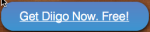 You can apply for a teacher account option here, after you have signed up.
You can apply for a teacher account option here, after you have signed up. - The next step is to set up in a group for your class. Watch a video to learn how to set up a group in Diigo. Groups are nice for organization by class, but not necessary.
- Next get students signed up for Diigo. Send them to http://diigo.com and click Sign Up. You can set up accounts for students, but that’s more appropriate for K-12 students who need more guidance and greater privacy.
- Then give them this assignment: Annotated Bibliography Using Diigo
PDF annotation can be done by first uploading the PDF file and then opening it within your Diigo library, or alternatively and often more conveniently, by opening it directly in the browser and using the Diigo browser extension for Chrome and Firefox. (extensions for IE, Safari, and Opera currently do not support this capability)
Diigo is free with an option to Go Pro for a few extra features. They also have educator accounts. There is a heavy focus on education with this tool, so if you sign up with an educator account, you’ll end up with a Teacher Console area where you can manage all of your classes (groups).
Here’s How it Works
ENG102 Research Assignment – Odyssey V: Locating Reference Sources
Back in January I blogged about the research assignments I use in my ENG102 course. I call these assignments Odyssey assignments to put emphasis on their importance. You can read more about that in the first assignment: Odyssey I. I thought it would be a nice addition to share the assignments too. So if you haven’t done so, revisit the first post and then come back and view the assignments.
- Odyssey I: Locating Sources on the Internet
- Odyssey II: Locating Books
- Odyssey III: Locating Periodicals in Databases
- Odyssey IV: Scholarly Journal Search
- Odyssey V: Locating Reference Sources
We do this assignment in Week 10, and prior to doing the assignments students are instructed to view the following lessons: Reference Sources (but I haven’t created it yet), so they read these handouts:
- Handout: Finding Reference Sources using the Library Catalog
- Handout: Using Reference Books
Assignment #9 – Odyssey V: Locating Reference Sources
Instructional Objectives
In this assignment students will:
- refine strategies for understanding and evaluating sources,
- refine strategies for searching library catalog systems for reference sources, and
- practice note taking skills by writing paraphrases, summaries and quoting sources.
How do I find reference sources using the Library Catalog?
The Library Catalog contains records for both print and online reference sources. Below are some suggestions which will help you locate reference materials when you search the Library Catalog. Since we have already searched online sources. This assignment will focus only on reference sources housed in a physical library.
Tips for Finding Specific Types of Reference Sources
Click on the handout to access this material. Inside are some suggestions for locating specific types of reference sources based on Library of Congress Subject Headings.
|
|
Assignment #9 Instructions
After you have read the handout on Finding Reference Sources Using the Library Catalog, grab the Library of Congress Classification Outline handout to use as a guide. You can also get the handout in the GCC library. You MUST visit a local library to do this assignment. NO ONLINE sources can be used for Part I of this assignment. Using the four basic types of reference works: almanacs, encyclopedias, dictionaries, and quotation books, complete the following instructions:
Read more
ENG102 Research Assignment – Odyssey IV: Scholarly Journal Search
Back in January I blogged about the research assignments I use in my ENG102 course. I call these assignments Odyssey assignments to put emphasis on their importance. You can read more about that in the first assignment: Odyssey I. I thought it would be a nice addition to share the assignments too. So if you haven’t done so, revisit the first post and then come back and view the assignments.
- Odyssey I: Locating Sources on the Internet
- Odyssey II: Locating Books
- Odyssey III: Locating Periodicals in Databases
- Odyssey IV: Scholarly Journal Search
We do this assignment in Week 9, and prior to doing the assignments students are instructed to view the following lessons:
- Documenting Sources Using APA Format (Presentation) – An interactive presentation with audio. Copyright 2006 by the Academic Center and the University of Houston-Victoria
- APA 6th Edition Running Head video
Assignment #8 – Odyssey IV: Scholarly Journal Search
Instructional Objectives
In this assignment students will:
- refine strategies for understanding and evaluating sources.
- refine strategies for searching online database systems for scholarly articles, and
- practice note taking skills by writing paraphrases, summaries and quoting sources
Searching Scholarly Journals
I. Go to the GCC library website: http://lib.gccaz.edu/lmc/ or click the Library Resources tab on the left. From the GCC Library Homepage, click on the Articles & Databases link in the left column or at the top in blue. Choose the Academic Search Premier database from the General list. This scholarly collection offers journal, magazine, and newspaper articles in nearly every area of academic study including: computer sciences, engineering, physics, chemistry, language and linguistics, arts & literature, medical sciences, ethnic studies, etc. as well as 180,000 searchable images.
If you are accessing the GCC library from off campus, you will need to log in with your MEID and password. There is help on the login page if you need it, and you can always click the link to
Once you’re in, Click on Advanced Search.



