Annotating Online Sources Using Diigo
 If you have any need for annotating webpages or PDFs for a research project, then Diigo is the tool for you. Diigo is a social bookmarking website which allows signed-up users to bookmark and tag web-pages. Additionally, it allows users to highlight any part of a webpage and attach sticky notes to specific highlights or to a whole page. This is especially helpful for students working on research projects, as Diigo is web based and free.
If you have any need for annotating webpages or PDFs for a research project, then Diigo is the tool for you. Diigo is a social bookmarking website which allows signed-up users to bookmark and tag web-pages. Additionally, it allows users to highlight any part of a webpage and attach sticky notes to specific highlights or to a whole page. This is especially helpful for students working on research projects, as Diigo is web based and free.
I’ve shared information about Diigo previously, Using Social Bookmarking in Research Assignments, so check that post out as well. But in this post I want to share with you how to set up an assignment for students to create a modified annotated bibliography. The gist of the assignment is: Students will search for and find web articles relevant to their research projects and create an annotated bibliography with those sources.
- Go to http://diigo.com and click Sign Up.
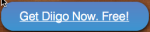 You can apply for a teacher account option here, after you have signed up.
You can apply for a teacher account option here, after you have signed up. - The next step is to set up in a group for your class. Watch a video to learn how to set up a group in Diigo. Groups are nice for organization by class, but not necessary.
- Next get students signed up for Diigo. Send them to http://diigo.com and click Sign Up. You can set up accounts for students, but that’s more appropriate for K-12 students who need more guidance and greater privacy.
- Then give them this assignment: Annotated Bibliography Using Diigo
PDF annotation can be done by first uploading the PDF file and then opening it within your Diigo library, or alternatively and often more conveniently, by opening it directly in the browser and using the Diigo browser extension for Chrome and Firefox. (extensions for IE, Safari, and Opera currently do not support this capability)
Diigo is free with an option to Go Pro for a few extra features. They also have educator accounts. There is a heavy focus on education with this tool, so if you sign up with an educator account, you’ll end up with a Teacher Console area where you can manage all of your classes (groups).
Here’s How it Works
CTLEAZ Diigo Group is Newest Edition to Our PLN
 For my summer project this summer, my goal was to develop a Personal Learning Network (PLN) for our campus. We already had social media on our campus: Twitter, Google+ and a WordPress blog; however, these tools were not being used effectively, not in the manner I knew they could be. So I worked on connecting some elements and creating new ways to connect and share. This Diigo group is part of my project.
For my summer project this summer, my goal was to develop a Personal Learning Network (PLN) for our campus. We already had social media on our campus: Twitter, Google+ and a WordPress blog; however, these tools were not being used effectively, not in the manner I knew they could be. So I worked on connecting some elements and creating new ways to connect and share. This Diigo group is part of my project.
So, what’s a Diigo group? First, Diigo is a social bookmarking site. Don’t worry, it’s nothing like Facebook or Twitter. Social bookmarking is a method for Internet users to organize, store, manage and search for bookmarks of resources online. It’s just like what most of us do everyday when we come across an interesting article or helpful instructions on the web. We bookmark it in our browser and save it for later. The difference with social bookmarking is that when you save something, you save it on the web, and you can then access it from anywhere and share it with others. You can also highlight, tag, comment and reshare it. I do a lot of reading on the internet. I read blogs on teaching and learning and teaching with technology; I read tweets on Twitter, posts on Google+. There is a plethora of useful information out there. Most of it I feel is relevant for other teachers like me, so I save it to Diigo, comment on it, and share it with my friends.
So I created a group on Diigo, one of the most popular social bookmarking sites, to start sharing resources with you. However, social bookmarking works much better if we have a community of readers and bookmarkers. Med Kharbach, author of Educational Technology and Mobile Learning said, “Social bookmarkers depend on the power of their community members to elaborate and expand on what they have bookmarked through commenting, tagging, highlighting, and sharing. It is a reciprocal process in which you share bookmarks with your colleagues and they interact with what you have bookmarked by, for instance adding comments…” (Social Bookmarking Explained for Teachers). If you’re intrigued, click the link (CTLEAZ Diigo Group) and take a look. If you see something interesting, read the article and make a comment. If you find the information valuable, join the group and let the bookmarks come to you. And don’t forget to reciprocate and share some great stuff with us.
MIL Research Project: Social Bookmarking/Diigo Discussions
The following post is part of my MIL research project and is the third of four posts that describe the asynchronous discussion assignments I used in the study: peer review/small group discussion, medium group discussion with very directive guidelines, social bookmarking with Diigo discussions, and multimedia discussion forums.
Giving that the ENG102 course is research based, having students collaboration and share in the research process is invaluable. This is easily done with the help of social media sites like Diigo or Delicious. Diigo is a social bookmarking web service that not only allows for one to save and share bookmarked websites, but also to highlight, take notes, grab images and write comments on said web sites and save them all with tags and categories for easy access via any web browser anywhere one has internet access. It’s a great tool for doing research. With Diigo research doesn’t have to be a solitary activity. In this case, students are beginning the research process with a pre-research activity where the goal is to discover possible topics for an argumentative essay that fits the class theme of personal freedoms. Most students at this point don’t have an idea about what to write about, so not only are they exploring for themselves, but all of their ideas are saved and shared with the whole class.
The instructor can set up a group in Diigo which provides the class with a single URL to access the group bookmarks and discussions. It also permits the instructor to limit participation to only students in the class. Students can be invited to the group via email or they can sign up individually at the group page. For the assignment, students are instructed to save 10 websites with personal freedoms themes, tag the sites with our class tag (personal+freedoms or “personal freedoms”) as well as other relevant tags, and then write a 2-3 sentence summary of what the web site is about and why it could be valuable for someone who chooses this topic. This assignment is easily converted into an asynchronous discussion assignment by additionally requiring students to read back through the group’s bookmark list and comments and then comment on bookmarks that look interesting to them. Students can also “like” saved bookmarks that they think are best suited for the class by clicking a thumbs up symbol next to each bookmark. The compiled list of bookmarks gives the students a starting place for exploring possible paper topics and a place to discuss those topics.
The first image below shows what the Diigo group list looks like with student bookmarks, comments, likes and tags. Read more
What Do Students Learn by Using Social Bookmarking Site Diigo?
Initially students don’t care too much for Diigo when I introduce it in an assignment in Week 2 of the semester. They’re still trying to get used to all the other new technology in the online course, and Diigo is almost the stone that breaks the camel’s back. But not quite. They warm up to it as the course moves on. I’ve questioned whether having students use yet another technology tool is too much for them to deal with, but the advantages of what they learn and experience by using it out weighs any reservations I may have had.
So, what exactly are the advantages of having students use this social bookmarking tool? First, they are in the exploratory phase of their research projects. They’re still trying to figure out what good topics are, so in order to not have them wondering alone in this process, I have them sharing ideas. Diigo allows for students to share bookmarks with each other in a group area. All of the sites saved in the group show up for all to see. 
As shown in the image above, I teach students about taxonomy. Taxonomy is a way to group things together using tags. It makes it easier for students to find common topics within the group posts. Students are supposed to use the class theme tag: “personal+freedoms” along with 5 of their own tags based on the subject of the site bookmarked. Diigo then creates a tag list (right below) for the group so students can look at the most popular topics that emerge during the search process. Rights, laws, health and the constitution are all popular with students. Read more
Social Bookmarking in the Freshman Composition Research Class
I can still remember when Delicious was all the rage. Remember when you had to remember where all the periods went – del.icio.us. I’m not sure I got it right, but those were the days. Then Delicious got bought by Yahoo! and was shelved. Then Yahoo! sold it to the current owners who have, to their credit, tried to regain the hold on the social bookmarking space. But that is all for not, as Diigo took the opportunity to step in when Delicious struggled and created a more education centric service that still thrives today.
I’ve used Diigo in my Freshman Composition ENG102 courses now for about 5-6 years. It’s a research class, so I like to get students started in the research process with something easy – Googling and sharing what they find with each other. I set up the assignment to get students to explore the course theme: personal freedoms to help narrow the focus of their individual research topics. I’ve posted the meat of the assignment below.
Setting Up & Using Diigo
We will use Diigo throughout the semester to keep track of the websites we find during the research process. When you save a webpage, it’s called bookmarking. Diigo is a social bookmarking site. It’s social because it allows for all of us to share our bookmarks with each other. It’s like a big researching party!
Watch this screencast: Setting Up & Using Diigo to learn how to set-up and use Diigo.
Assignment Steps Read more
Digging in Diigo for Inspiration
It’s only the 2nd day of NaBloPoMo and I’m already having trouble finding inspiration for blog posts. To help give me some ideas on what to share with you, I decided to visit Diigo. This is where I stash anything that I find of interest that I hope to visit again soon. There is a ton of stuff in there, and I have to admit, I do more stashing than I do revisiting the content. Some day. Well, today is that day apparently.
 As I sit here and reflect on my usage of Diigo as an archival service for my interests, I’m feeling that sharing with you about how I use it might be as beneficial as sharing what I have there. Let’s focus on the former. I switch over from Delicious to Diigo a couple of years ago after I saw what @rrodrigo was doing with it, and Delicious had just been bought out by Yahoo! I felt that my “brain” was being messed with, so I needed to switch to a safer place that wasn’t going to disappear on me. Diigo was the choice, mostly for the added features over what Delicious was offering.
As I sit here and reflect on my usage of Diigo as an archival service for my interests, I’m feeling that sharing with you about how I use it might be as beneficial as sharing what I have there. Let’s focus on the former. I switch over from Delicious to Diigo a couple of years ago after I saw what @rrodrigo was doing with it, and Delicious had just been bought out by Yahoo! I felt that my “brain” was being messed with, so I needed to switch to a safer place that wasn’t going to disappear on me. Diigo was the choice, mostly for the added features over what Delicious was offering.
I had started using social bookmarking in my ENG102 research paper writing class, and I desperately needed an easier way to group students together by class and have them engage with each other online over their shared research projects. This was cumbersome in Delicious, but proved to be a breeze in Diigo, as Diigo has Groups, and is set up for teachers to easily add students and organize them in these groups. I was in heaven after I discovered this. But the best features that really sold me on Diigo were the annotation tools. I love that my students can highlight sections of a web page and make notes. They can comment on pages that have been saved and “Like” links that have been saved. And we can even have a discussion forum right in the middle of it all. It’s truly awesome for shared research assignments.
My students love it because it’s easy to use. They have lots of tools to make Diigo easy to use. They include Bookmarklets and browser addons. Students were able to simple drag the Diigolet up to their Bookmarks Toolbar. And there are tons of mobile apps and Web Services. My favorite is Save to delicious, which automatically cross-posts to your delicious account. I couldn’t just abandon Delicious. We go way back.
I also use Diigo as part of my Personal Learning Network (PLN). I’ve subscribed to groups and even created a group for CyberSalonAZ. One group that I’ve found great resources in is Diigo In Education. Once you subscribe to a group, you can select to get daily updates on new content via email. It’s easy to keep up with the posts when they come to email. You can also choose to have no email or maybe a weekly update. You should all join our CyberSalonAZ Diigo group and start sharing. See below for joining and seeing what we’ve saved recently.
Diigo Image from http://www.customicondesign.com


