Annotating Online Sources Using Diigo
 If you have any need for annotating webpages or PDFs for a research project, then Diigo is the tool for you. Diigo is a social bookmarking website which allows signed-up users to bookmark and tag web-pages. Additionally, it allows users to highlight any part of a webpage and attach sticky notes to specific highlights or to a whole page. This is especially helpful for students working on research projects, as Diigo is web based and free.
If you have any need for annotating webpages or PDFs for a research project, then Diigo is the tool for you. Diigo is a social bookmarking website which allows signed-up users to bookmark and tag web-pages. Additionally, it allows users to highlight any part of a webpage and attach sticky notes to specific highlights or to a whole page. This is especially helpful for students working on research projects, as Diigo is web based and free.
I’ve shared information about Diigo previously, Using Social Bookmarking in Research Assignments, so check that post out as well. But in this post I want to share with you how to set up an assignment for students to create a modified annotated bibliography. The gist of the assignment is: Students will search for and find web articles relevant to their research projects and create an annotated bibliography with those sources.
- Go to http://diigo.com and click Sign Up.
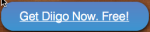 You can apply for a teacher account option here, after you have signed up.
You can apply for a teacher account option here, after you have signed up. - The next step is to set up in a group for your class. Watch a video to learn how to set up a group in Diigo. Groups are nice for organization by class, but not necessary.
- Next get students signed up for Diigo. Send them to http://diigo.com and click Sign Up. You can set up accounts for students, but that’s more appropriate for K-12 students who need more guidance and greater privacy.
- Then give them this assignment: Annotated Bibliography Using Diigo
PDF annotation can be done by first uploading the PDF file and then opening it within your Diigo library, or alternatively and often more conveniently, by opening it directly in the browser and using the Diigo browser extension for Chrome and Firefox. (extensions for IE, Safari, and Opera currently do not support this capability)
Diigo is free with an option to Go Pro for a few extra features. They also have educator accounts. There is a heavy focus on education with this tool, so if you sign up with an educator account, you’ll end up with a Teacher Console area where you can manage all of your classes (groups).


